Setting Up Your Browser for Optimal TrainTool Experience
Tip:
We recommend using Google Chrome or Mozilla Firefox as your webbrowser while using TrainTool.
TrainTool works best with these browsers.
We recommend using Google Chrome or Mozilla Firefox as your webbrowser while using TrainTool.
TrainTool works best with these browsers.
The first time you start a traintool exercise, you will likely be asked to give permission to traintool to use the camera and/or microphone (this is dependent on you standard settings). The pop-up will often look like this:
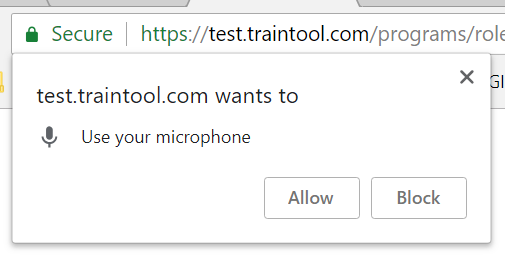
Click on Allow.
Before your first exercise, you will also see the following screens, allowing you to test whether the camera and microphone actually work:
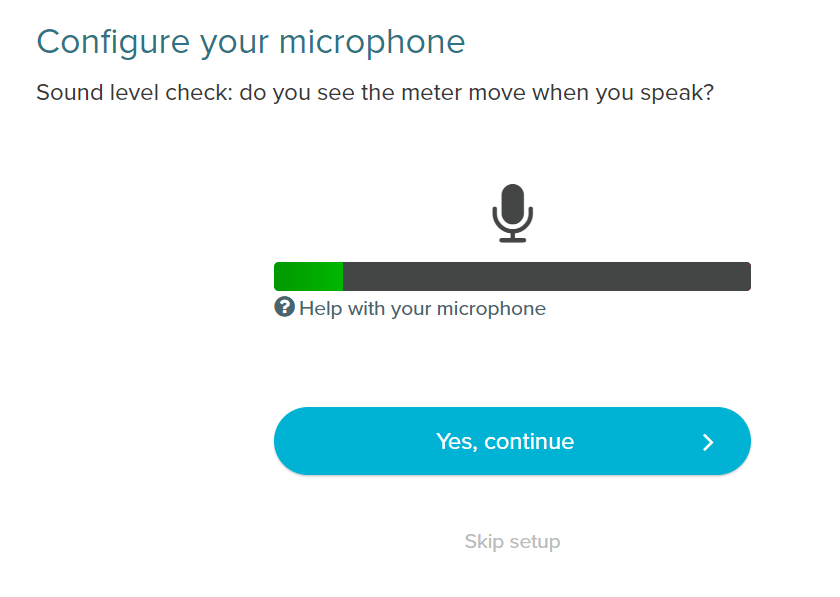
Click on Yes, continue when you see the green bar moving
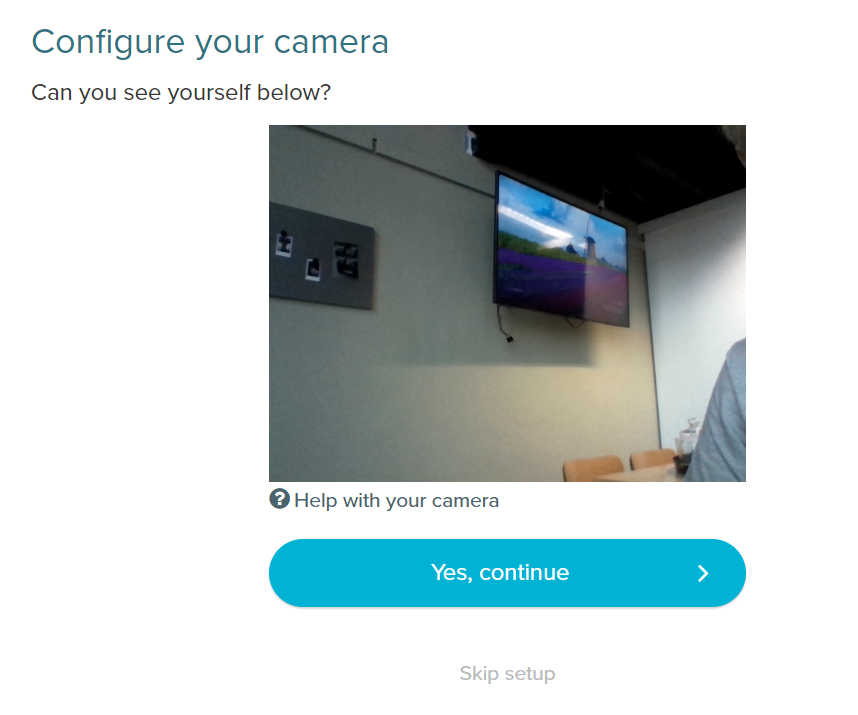
Click on Yes, continue when you see the view of your camera on your screen.
Now you have set up your camera and microphone, and you're ready to start!
You can always check whether traintool still has permission to your camera/microphone by clicking the padlock, to the left of the address bar:
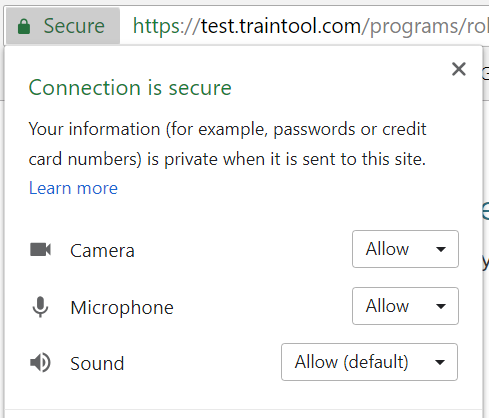
.png)